Hangouts Mic Not Working on Iphone? Ultimate Fix and Troubleshooting Guide 2025
Test and resolve Hangouts mic issues on iPhone with our comprehensive troubleshooting guide and online mic tester
Press to start
Updated on February 1, 2024
How to Fix Hangouts Mic Not Working on iPhone
-
Check Microphone Permissions
- Open the Settings app on your iPhone.
- Scroll down and select "Hangouts" in the list of apps.
- Tap on "Microphone" and make sure it's enabled.
-
Select the Correct Microphone
- Open Hangouts on your iPhone.
- Start a call or video conference.
- Tap on the microphone icon in the bottom-left corner.
- Select the correct microphone from the list.
-
Restart Hangouts
- Double-press the Home button (iPhone 8 or earlier) or swipe up from the bottom of the screen (iPhone X or later) to open the multitasking window.
- Find the Hangouts app preview and swipe up on it to close the app.
- Reopen Hangouts from your home screen or app library.
-
Update Hangouts
- Open the App Store on your iPhone.
- Tap on your profile icon in the top-right corner.
- Scroll down to find Hangouts in the list of apps.
- If an update is available, tap on "Update".
-
Reset Network Settings
- Open the Settings app on your iPhone.
- Tap on "General".
- Scroll down and tap on "Transfer or Reset iPhone".
- Tap on "Reset".
- Enter your passcode if prompted.
- Tap on "Reset Network Settings".
-
Contact Google Support
- Visit the Google Support website at: https://support.google.com/hangouts/
- Describe your microphone issue and provide details.
- Follow the guidance provided by the Google Support team.
By following these steps, you can troubleshoot and resolve common microphone issues in Hangouts for iPhone, ensuring seamless communication during calls and video conferences.
Rate this app!
 Weekly Tip
Weekly Tip
Solve Your Microphone Problems
Encountering issues with your mic? You've come to the right place! Our comprehensive guides are your resource for quick and easy microphone troubleshooting. Address common problems on Windows, macOS, iOS, Android, and apps like Zoom, Teams, Skype and others. With our clear instructions, you can resolve your mic issues effortlessly, regardless of your technical know-how. Start now and get your microphone back to perfect working order in moments!
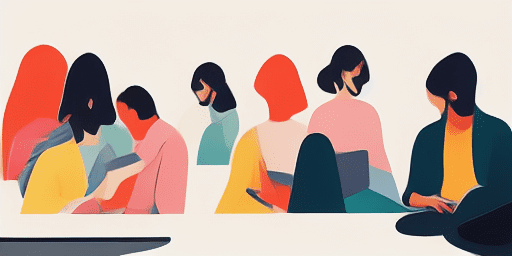
How to Troubleshoot Microphone Issues
Simple Steps to Fix your Mic
Choose Your Device or App
Select the device or app you're experiencing mic issproblemsues with from our list of guides.
Apply the Provided Solutions
Use our detailed guide to apply fixes and get your microphone working as it should.
Confirm Your Mic is Working
After troubleshooting, perform a quick test to verify that your microphone issues are resolved.
Explore More Apps You'll Love
Don't let a moment of inspiration pass you by; with a MP3 voice recorder, you can capture high-quality audio clips that are ready to be shared or implemented into your projects.
From video chats to work conferences, ensuring your camera is functioning is key. This camera functionality test will ensure you're prepared for any virtual interaction.
Utilize the excellent online TTS service provided by Read Text for converting text into audio easily. Their tool is universally compatible, allowing you access on any device.
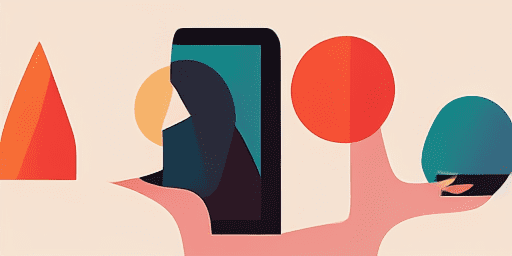
Features overview
Step-by-Step Troubleshooting
Navigate microphone issues with ease using our straightforward, step-by-step guides.
Comprehensive Device and App Coverage
Whether you're a gamer, a remote worker, or just chatting with friends, we've got solutions for all types of devices and applications.
Current and Reliable Fixes
Our solutions are regularly updated to ensure reliability with the latest OS updates and app versions.
Absolutely Free Guidance
Access all of our microphone troubleshooting content without any cost or the need to register.
Frequently Asked Questions
Which devices and apps are included in the guides?
Our troubleshooting extends to various devices and apps, including smartphones, tablets, computers, and popular messaging and video conferencing apps.
Are there any costs associated with using these guides?
Our guides are free to use. We believe in providing accessible solutions to everyone.
How up-to-date are the troubleshooting guides?
We constantly update our guides to reflect the latest solutions for new and persisting microphone issues.