Wechat Mic Not Working on Iphone? Ultimate Fix and Troubleshooting Guide 2025
Test and resolve WeChat mic issues on iPhone with our comprehensive troubleshooting guide and online mic tester
Press to start
Updated on February 1, 2024
How to Fix WeChat Mic Not Working on iPhone
-
Check Microphone Permissions
- Open the "Settings" app on your iPhone.
- Scroll down and tap on "WeChat."
- Make sure the "Microphone" toggle is enabled.
-
Select the Correct Microphone
- Open WeChat on your iPhone.
- Start a voice or video call.
- Tap on the "Audio" icon during the call.
- Select the microphone you want to use.
-
Update WeChat App
- Open the App Store on your iPhone.
- Tap on your profile icon in the top-right corner.
- Scroll down to find WeChat in the list of apps.
- If an update is available, tap on "Update."
-
Restart Your iPhone
- Press and hold the power button on your iPhone.
- Slide the power off slider to turn off your iPhone.
- Wait a few seconds, then press and hold the power button again to turn it back on.
-
Check Microphone Privacy Settings
- Open the "Settings" app on your iPhone.
- Scroll down and tap on "WeChat."
- Make sure the "Microphone" toggle is enabled.
-
Troubleshoot Hardware Issues
- Inspect the microphone on your iPhone for any debris or damage.
- Clean the microphone with a soft brush or cloth.
- Try using a different microphone with your iPhone.
-
Contact WeChat Support
- Open WeChat on your iPhone.
- Tap on "Me" in the bottom-right corner.
- Tap on "Settings" in the top-right corner.
- Tap on "Help and Feedback."
- Tap on "Feedback."
- Describe your microphone issue and provide details.
- Submit your feedback to WeChat Support.
By following these steps, you can diagnose and resolve common microphone issues in WeChat on your iPhone, ensuring clear communication during voice and video calls.
Rate this app!
 Weekly Tip
Weekly Tip
Solve Your Microphone Problems
Encountering issues with your mic? You've come to the right place! Our comprehensive guides are your resource for quick and easy microphone troubleshooting. Address common problems on Windows, macOS, iOS, Android, and apps like Zoom, Teams, Skype and others. With our clear instructions, you can resolve your mic issues effortlessly, regardless of your technical know-how. Start now and get your microphone back to perfect working order in moments!

How to Troubleshoot Microphone Issues
Simple Steps to Fix your Mic
Choose Your Device or App
Select the device or app you're experiencing mic issproblemsues with from our list of guides.
Apply the Provided Solutions
Use our detailed guide to apply fixes and get your microphone working as it should.
Confirm Your Mic is Working
After troubleshooting, perform a quick test to verify that your microphone issues are resolved.
Explore More Apps You'll Love
Turn any device with a microphone and browser into a recording studio with this microphone voice recording service. It's like having a recording booth at your fingertips, anywhere and anytime.
Your PC's camera might often be overlooked until the moment it’s needed the most. Regular webcam tests for PC can keep you one step ahead, ensuring uninterrupted communication.
If you're searching for a text to speech online free no limit service, look no further. Read Text offers an amazing TTS reader that lets you convert unlimited text to speech without any cost.
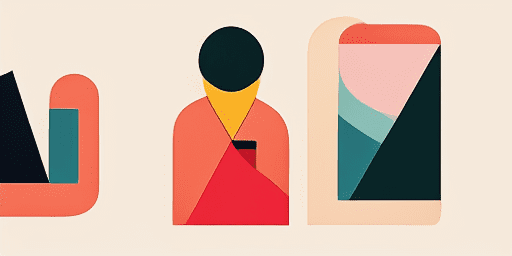
Features overview
Step-by-Step Troubleshooting
Navigate microphone issues with ease using our straightforward, step-by-step guides.
Comprehensive Device and App Coverage
Whether you're a gamer, a remote worker, or just chatting with friends, we've got solutions for all types of devices and applications.
Current and Reliable Fixes
Our solutions are regularly updated to ensure reliability with the latest OS updates and app versions.
Absolutely Free Guidance
Access all of our microphone troubleshooting content without any cost or the need to register.
Frequently Asked Questions
Which devices and apps are included in the guides?
Our troubleshooting extends to various devices and apps, including smartphones, tablets, computers, and popular messaging and video conferencing apps.
Are there any costs associated with using these guides?
Our guides are free to use. We believe in providing accessible solutions to everyone.
How up-to-date are the troubleshooting guides?
We constantly update our guides to reflect the latest solutions for new and persisting microphone issues.