Wechat Mic Not Working on Windows? Ultimate Fix and Troubleshooting Guide 2025
Test and resolve WeChat mic issues on Windows with our comprehensive troubleshooting guide and online mic tester
Press to start
Updated on January 4, 2024
How to Fix WeChat Microphone Not Working on Windows
-
Ensure Microphone Privacy Settings
- Press
Windows + Ito access Windows Settings. - Select "Privacy & Security".
- Click on "Microphone" in the left-hand menu.
- Make sure the toggle for "Allow apps to access your microphone" is turned on.
- Scroll down and find WeChat in the list of apps. Ensure that the toggle for WeChat is also turned on.
- Press
-
Check Microphone Permissions in WeChat
- Launch WeChat on your Windows computer.
- Click on the three horizontal lines in the top-left corner to open the menu.
- Select "Settings" from the menu.
- In the Settings panel, click on "Privacy".
- Under "Microphone", make sure that the toggle is turned on.
-
Select Correct Microphone Device
- In WeChat, click on the gear icon at the bottom-left corner to access Settings.
- Select "Audio" from the left-hand menu.
- Under "Microphone", choose the microphone you want WeChat to use.
-
Update Audio Drivers
- Press
Windows + Xto open the Quick Access Menu. - Select "Device Manager" from the menu.
- Expand the "Audio inputs and outputs" or "Sound, video, and game controllers" category.
- Right-click on your microphone device and select "Update driver"
- Follow the on-screen instructions to complete the update process.
- Press
-
Restart WeChat
- Right-click on the WeChat icon in your taskbar.
- Select "Quit" from the menu.
- Re-launch WeChat from your desktop or Start menu.
-
Troubleshoot Microphone Hardware
- Check if the microphone is properly plugged into your computer.
- Try using the microphone with a different computer or device to check if it's functioning correctly.
- Inspect the microphone cable for any damage or loose connections.
-
Contact WeChat Support
- Visit the WeChat Support website: https://support.wechat.com/en/
- Describe your microphone issue and provide details.
- Follow the guidance provided by the WeChat Support team.
By following these steps, you can troubleshoot and resolve common microphone issues in WeChat for Windows, ensuring smooth communication during calls and messages.
Rate this app!
 Weekly Tip
Weekly Tip
Solve Your Microphone Problems
Encountering issues with your mic? You've come to the right place! Our comprehensive guides are your resource for quick and easy microphone troubleshooting. Address common problems on Windows, macOS, iOS, Android, and apps like Zoom, Teams, Skype and others. With our clear instructions, you can resolve your mic issues effortlessly, regardless of your technical know-how. Start now and get your microphone back to perfect working order in moments!
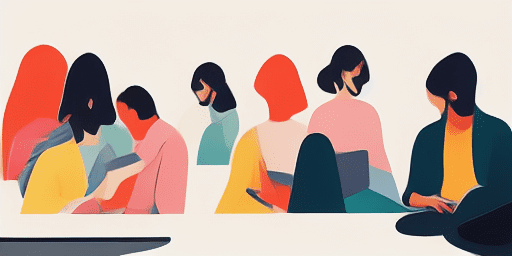
How to Troubleshoot Microphone Issues
Simple Steps to Fix your Mic
Choose Your Device or App
Select the device or app you're experiencing mic issproblemsues with from our list of guides.
Apply the Provided Solutions
Use our detailed guide to apply fixes and get your microphone working as it should.
Confirm Your Mic is Working
After troubleshooting, perform a quick test to verify that your microphone issues are resolved.
Explore More Apps You'll Love
The no-frills approach of a no account voice recording service is perfect for those who value their privacy and wish to steer clear of unnecessary sign-ups.
Curious if your device supports your new webcam? Eliminate the guesswork with a thorough webcam compatibility test, making your setup seamless and stress-free.
With Read Text, you can enjoy a text to speech no signup experience. Their platform allows you to convert text to speech effortlessly, without the need for any registration.
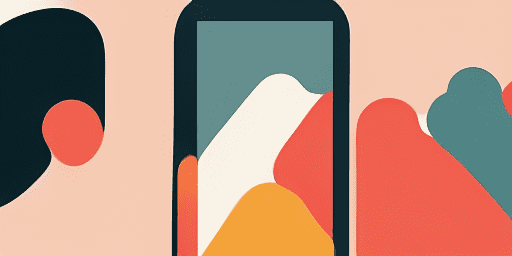
Features overview
Step-by-Step Troubleshooting
Navigate microphone issues with ease using our straightforward, step-by-step guides.
Comprehensive Device and App Coverage
Whether you're a gamer, a remote worker, or just chatting with friends, we've got solutions for all types of devices and applications.
Current and Reliable Fixes
Our solutions are regularly updated to ensure reliability with the latest OS updates and app versions.
Absolutely Free Guidance
Access all of our microphone troubleshooting content without any cost or the need to register.
Frequently Asked Questions
Which devices and apps are included in the guides?
Our troubleshooting extends to various devices and apps, including smartphones, tablets, computers, and popular messaging and video conferencing apps.
Are there any costs associated with using these guides?
Our guides are free to use. We believe in providing accessible solutions to everyone.
How up-to-date are the troubleshooting guides?
We constantly update our guides to reflect the latest solutions for new and persisting microphone issues.