Mac Mic Not Working? Ultimate Fix and Troubleshooting Guide 2025
Test and resolve Mac mic issues with our comprehensive troubleshooting guide and online mic tester
Press to start
Updated on February 10, 2024
How to Fix Microphone Not Working on Mac
-
Check Microphone Permissions
- Go to "System Preferences" > "Security & Privacy" > "Privacy" tab.
- Select "Microphone" from the left sidebar.
- Make sure the checkbox next to the application you want to use the microphone with is ticked.
-
Select the Correct Microphone
- Go to "System Preferences" > "Sound" > "Input" tab.
- From the "Input device" drop-down menu, select the microphone you want to use.
-
Adjust Microphone Input Level
- Go to "System Preferences" > "Sound" > "Input" tab.
- Adjust the input level slider to increase or decrease the microphone volume.
-
Check for Microphone Compatibility
- Refer to the manufacturer's website or documentation for compatibility information.
- Try using a different microphone to isolate the issue.
-
Reset Core Audio
- Open the Terminal application (located in "/Applications/Utilities").
- Enter the following command and press Enter:
sudo killall coreaudiod - Enter your administrator password when prompted.
- Restart your Mac.
-
Contact Apple Support
- Visit the Apple Support website or call 1-800-MY-APPLE (1-800-692-7753).
- Describe your microphone issue and provide details.
- Follow the guidance provided by the Apple Support team.
By following these steps, you can diagnose and resolve common microphone issues on your Mac computer, ensuring optimal audio input for your applications.
Find solutions to fix microphone problems
When you're facing mic issues on Mac within specific applications, it's crucial to find targeted solutions. Our collection of app-specific guides is here to help you troubleshoot and resolve mic problems. Each guide is tailored to address common and unique mic issues within different applications on Mac.
Our comprehensive guides cover mic troubleshooting for a wide range of apps, including:
Rate this app!
 Weekly Tip
Weekly Tip
Solve Your Microphone Problems
Encountering issues with your mic? You've come to the right place! Our comprehensive guides are your resource for quick and easy microphone troubleshooting. Address common problems on Windows, macOS, iOS, Android, and apps like Zoom, Teams, Skype and others. With our clear instructions, you can resolve your mic issues effortlessly, regardless of your technical know-how. Start now and get your microphone back to perfect working order in moments!
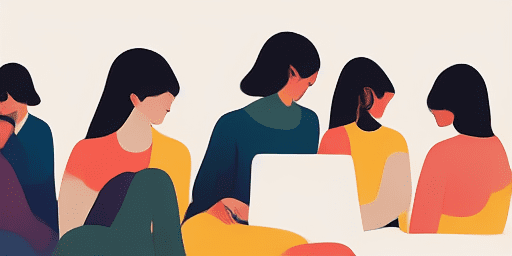
How to Troubleshoot Microphone Issues
Simple Steps to Fix your Mic
Choose Your Device or App
Select the device or app you're experiencing mic issproblemsues with from our list of guides.
Apply the Provided Solutions
Use our detailed guide to apply fixes and get your microphone working as it should.
Confirm Your Mic is Working
After troubleshooting, perform a quick test to verify that your microphone issues are resolved.
Explore More Apps You'll Love
Step into a world of effortless digital recording. A voice recorder without installation is your gateway to capturing high-quality audio without the traditional complexities.
Discovering that your webcam isn’t working can be frustrating, especially before a scheduled call. For a hassle-free diagnosis, check your webcam instantly and get right back to your plans.
Read Text offers a simple solution to create audio from text online. Their online tool is free to use and supports multiple languages, making it a versatile choice for users.

Features overview
Step-by-Step Troubleshooting
Navigate microphone issues with ease using our straightforward, step-by-step guides.
Comprehensive Device and App Coverage
Whether you're a gamer, a remote worker, or just chatting with friends, we've got solutions for all types of devices and applications.
Current and Reliable Fixes
Our solutions are regularly updated to ensure reliability with the latest OS updates and app versions.
Absolutely Free Guidance
Access all of our microphone troubleshooting content without any cost or the need to register.
Frequently Asked Questions
Which devices and apps are included in the guides?
Our troubleshooting extends to various devices and apps, including smartphones, tablets, computers, and popular messaging and video conferencing apps.
Are there any costs associated with using these guides?
Our guides are free to use. We believe in providing accessible solutions to everyone.
How up-to-date are the troubleshooting guides?
We constantly update our guides to reflect the latest solutions for new and persisting microphone issues.