Hangouts Mic Not Working on Android? Ultimate Fix and Troubleshooting Guide 2025
Test and resolve Hangouts mic issues on Android with our comprehensive troubleshooting guide and online mic tester
Press to start
Updated on February 2, 2024
How to Fix Hangouts Microphone Not Working on Android
-
Check Microphone Permissions
- Open the Settings app on your Android device.
- Tap on "Apps & notifications" or "Apps".
- Find and tap on "Hangouts" in the list of apps.
- Tap on "Permissions" and make sure that "Microphone" is enabled.
-
Select the Correct Microphone
- Open the Hangouts app on your device.
- Start a video or audio call.
- Tap on the three dots menu in the call screen.
- Select "Settings" and then tap on "Audio settings".
- Under "Microphone," choose the correct microphone device you want to use.
-
Restart Hangouts and Your Device
- Close the Hangouts app from the recent apps menu.
- Restart your Android device.
- Re-launch the Hangouts app and check if the microphone is working.
-
Update Hangouts App
- Open the Google Play Store on your Android device.
- Search for "Hangouts" in the search bar.
- If an update is available, tap on "Update".
-
Check Microphone Privacy Settings
- Open the Settings app on your Android device.
- Tap on "Privacy" or "Security & Privacy".
- Select "Microphone" or "App Permissions".
- Find and tap on "Hangouts" in the list of apps.
- Make sure that "Microphone" is enabled for Hangouts.
-
Troubleshoot Hardware Issues
- Inspect the microphone on your device for any damage or debris.
- Try using a different microphone or headset with your device to test if the issue persists.
-
Contact Google Support
- Visit the Google Support website.
- Describe your microphone issue and provide details.
- Follow the guidance provided by the Google Support team.
By following these steps, you can resolve microphone issues in Hangouts on your Android device, ensuring clear and effective communication.
Rate this app!
 Weekly Tip
Weekly Tip
Solve Your Microphone Problems
Encountering issues with your mic? You've come to the right place! Our comprehensive guides are your resource for quick and easy microphone troubleshooting. Address common problems on Windows, macOS, iOS, Android, and apps like Zoom, Teams, Skype and others. With our clear instructions, you can resolve your mic issues effortlessly, regardless of your technical know-how. Start now and get your microphone back to perfect working order in moments!
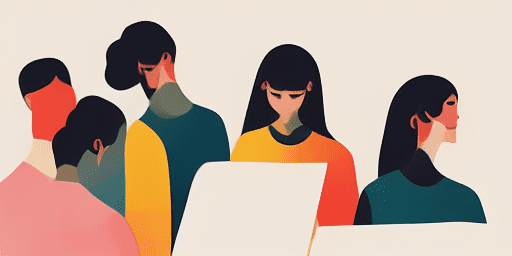
How to Troubleshoot Microphone Issues
Simple Steps to Fix your Mic
Choose Your Device or App
Select the device or app you're experiencing mic issproblemsues with from our list of guides.
Apply the Provided Solutions
Use our detailed guide to apply fixes and get your microphone working as it should.
Confirm Your Mic is Working
After troubleshooting, perform a quick test to verify that your microphone issues are resolved.
Explore More Apps You'll Love
Enhance your digital arsenal with a web-based voice recorder that promises simplicity, reliability, and privacy—essential qualities for both personal and professional use.
Encountering webcam failures can be a significant hindrance, whether for work or personal communications. Learn how to troubleshoot webcam failure with easy-to-follow steps.
Get access to a quality free TTS online tool with Read Text. Their platform simplifies the conversion process, making it easy for anyone to transform text into spoken word.
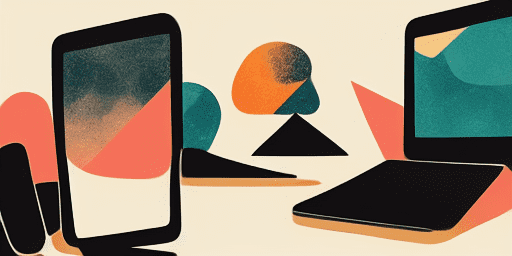
Features overview
Step-by-Step Troubleshooting
Navigate microphone issues with ease using our straightforward, step-by-step guides.
Comprehensive Device and App Coverage
Whether you're a gamer, a remote worker, or just chatting with friends, we've got solutions for all types of devices and applications.
Current and Reliable Fixes
Our solutions are regularly updated to ensure reliability with the latest OS updates and app versions.
Absolutely Free Guidance
Access all of our microphone troubleshooting content without any cost or the need to register.
Frequently Asked Questions
Which devices and apps are included in the guides?
Our troubleshooting extends to various devices and apps, including smartphones, tablets, computers, and popular messaging and video conferencing apps.
Are there any costs associated with using these guides?
Our guides are free to use. We believe in providing accessible solutions to everyone.
How up-to-date are the troubleshooting guides?
We constantly update our guides to reflect the latest solutions for new and persisting microphone issues.