Teams Mic Not Working on Android? Ultimate Fix and Troubleshooting Guide 2025
Test and resolve Teams mic issues on Android with our comprehensive troubleshooting guide and online mic tester
Press to start
Updated on February 12, 2024
How to Fix Microsoft Teams Microphone Not Working
-
Check Microphone
Permissions
- Open Microsoft Teams.
- Click on your profile picture and select "Settings."
- Navigate to the "Permissions" tab.
- Make sure the "Microphone" toggle is enabled.
-
Select the Correct
Microphone
- In Microsoft Teams, click on the "Join a meeting" button.
- When the "Join audio" window appears, click on the "Device settings" button.
- Under "Microphone," select the microphone you want to use.
-
Update Audio Drivers
- Press
Windows + Xto open the Quick Access Menu. - Select "Device Manager."
- Expand the "Audio inputs and outputs" or "Sound, video, and game controllers" category.
- Right-click on your microphone device and select "Update driver."
- Follow the on-screen instructions to complete the update process.
- Press
-
Restart Microsoft
Teams
- Right-click on the Microsoft Teams icon in your taskbar.
- Select "Quit."
- Re-launch Microsoft Teams from your desktop or Start menu.
-
Check Microphone Privacy
Settings
- Press
Windows + Ito open Settings. - Navigate to "Privacy & Security" > "Microphone."
- Make sure that "Allow apps to access your microphone" is enabled.
- Press
-
Troubleshoot Hardware
Issues
- Inspect the microphone cable for any damage or loose connections.
- Connect your microphone to a different USB port or computer to test its functionality.
-
Contact Microsoft
Support
- Visit the Microsoft Support website.
- Describe your microphone issue and provide details.
- Follow the guidance provided by the Microsoft Support team.
By following these steps, you can diagnose and resolve common microphone issues in Microsoft Teams, ensuring seamless communication during virtual meetings and calls.
Rate this app!
 Weekly Tip
Weekly Tip
Solve Your Microphone Problems
Encountering issues with your mic? You've come to the right place! Our comprehensive guides are your resource for quick and easy microphone troubleshooting. Address common problems on Windows, macOS, iOS, Android, and apps like Zoom, Teams, Skype and others. With our clear instructions, you can resolve your mic issues effortlessly, regardless of your technical know-how. Start now and get your microphone back to perfect working order in moments!
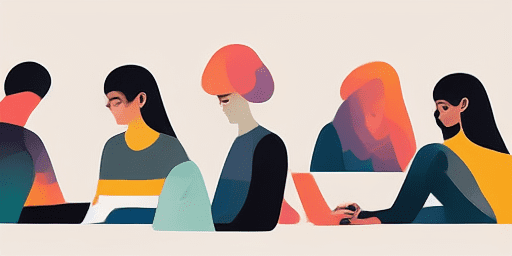
How to Troubleshoot Microphone Issues
Simple Steps to Fix your Mic
Choose Your Device or App
Select the device or app you're experiencing mic issproblemsues with from our list of guides.
Apply the Provided Solutions
Use our detailed guide to apply fixes and get your microphone working as it should.
Confirm Your Mic is Working
After troubleshooting, perform a quick test to verify that your microphone issues are resolved.
Explore More Apps You'll Love
If you're not tech-savvy but need to record voice memos, lectures, or ideas, this easy to use voice recorder could be your go-to solution for quick and simple audio captures.
If video calls are a daily part of your life, maintaining your equipment is crucial. Perform a camera test for video calls to avoid any disruptions to your routine.
Try Read Text for a free text to speech software online that's privacy-focused and easy to use. Transform any text into speech without worries about data security or complicated setups.
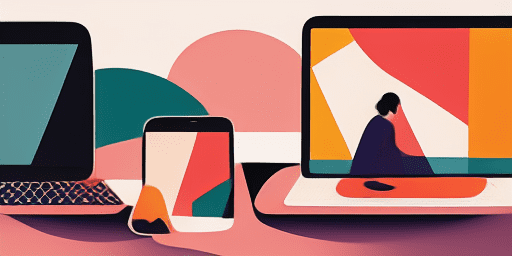
Features overview
Step-by-Step Troubleshooting
Navigate microphone issues with ease using our straightforward, step-by-step guides.
Comprehensive Device and App Coverage
Whether you're a gamer, a remote worker, or just chatting with friends, we've got solutions for all types of devices and applications.
Current and Reliable Fixes
Our solutions are regularly updated to ensure reliability with the latest OS updates and app versions.
Absolutely Free Guidance
Access all of our microphone troubleshooting content without any cost or the need to register.
Frequently Asked Questions
Which devices and apps are included in the guides?
Our troubleshooting extends to various devices and apps, including smartphones, tablets, computers, and popular messaging and video conferencing apps.
Are there any costs associated with using these guides?
Our guides are free to use. We believe in providing accessible solutions to everyone.
How up-to-date are the troubleshooting guides?
We constantly update our guides to reflect the latest solutions for new and persisting microphone issues.