Whatsapp Mic Not Working on Android? Ultimate Fix and Troubleshooting Guide 2025
Test and resolve WhatsApp mic issues on Android with our comprehensive troubleshooting guide and online mic tester
Press to start
Updated on February 1, 2024
How to Fix Whatsapp Microphone Not Working on Android
-
Check Microphone Permissions
- Open the Settings app on your Android device.
- Navigate to "Apps" or "Application Manager."
- Scroll down and tap on "Whatsapp."
- Select "Permissions."
- Make sure the "Microphone" permission is enabled.
-
Select the Correct Microphone
- Open Whatsapp and start a call or voice message.
- Tap on the three dots icon in the top-right corner.
- Select "Settings" > "Calls."
- Under "Microphone," choose the desired microphone device.
-
Restart Whatsapp
- Close Whatsapp completely by swiping it away from the recent apps list.
- Re-launch Whatsapp from your home screen or app drawer.
-
Update Whatsapp
- Open the Google Play Store app.
- Search for "Whatsapp."
- If an update is available, tap on "Update."
-
Check Phone Microphone
- Open the "Voice Recorder" app or use a third-party audio recording app.
- Start a new recording and speak into the microphone.
- Stop the recording and play it back to check if your voice is audible.
-
Factory Reset Your Phone
- WARNING: Back up your important data before proceeding.
- Go to your phone's Settings and navigate to "System" or "General Management."
- Tap on "Reset" or "Reset Options."
- Select "Factory data reset" or "Erase all data (factory reset)."
- Confirm your choice by entering your PIN or password.
By following these steps, you can troubleshoot and resolve microphone issues in Whatsapp for Android, ensuring smooth and clear communication during your calls and voice messages.
Rate this app!
 Weekly Tip
Weekly Tip
Solve Your Microphone Problems
Encountering issues with your mic? You've come to the right place! Our comprehensive guides are your resource for quick and easy microphone troubleshooting. Address common problems on Windows, macOS, iOS, Android, and apps like Zoom, Teams, Skype and others. With our clear instructions, you can resolve your mic issues effortlessly, regardless of your technical know-how. Start now and get your microphone back to perfect working order in moments!
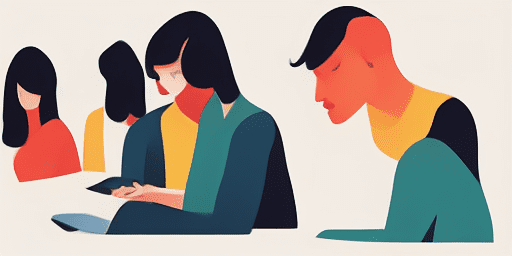
How to Troubleshoot Microphone Issues
Simple Steps to Fix your Mic
Choose Your Device or App
Select the device or app you're experiencing mic issproblemsues with from our list of guides.
Apply the Provided Solutions
Use our detailed guide to apply fixes and get your microphone working as it should.
Confirm Your Mic is Working
After troubleshooting, perform a quick test to verify that your microphone issues are resolved.
Explore More Apps You'll Love
With the rise of remote learning and work, having a reliable voice recording app at your disposal can make a significant difference in how you capture and retain information.
Before diving into your next meeting, take a moment to ensure everything is running smoothly. A quick test of your camera online can save you time and prevent pesky technical issues mid-conversation.
Read Text offers a simple solution to create audio from text online. Their online tool is free to use and supports multiple languages, making it a versatile choice for users.
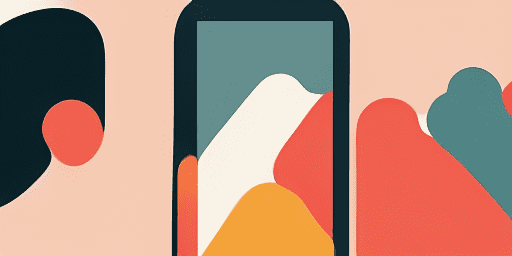
Features overview
Step-by-Step Troubleshooting
Navigate microphone issues with ease using our straightforward, step-by-step guides.
Comprehensive Device and App Coverage
Whether you're a gamer, a remote worker, or just chatting with friends, we've got solutions for all types of devices and applications.
Current and Reliable Fixes
Our solutions are regularly updated to ensure reliability with the latest OS updates and app versions.
Absolutely Free Guidance
Access all of our microphone troubleshooting content without any cost or the need to register.
Frequently Asked Questions
Which devices and apps are included in the guides?
Our troubleshooting extends to various devices and apps, including smartphones, tablets, computers, and popular messaging and video conferencing apps.
Are there any costs associated with using these guides?
Our guides are free to use. We believe in providing accessible solutions to everyone.
How up-to-date are the troubleshooting guides?
We constantly update our guides to reflect the latest solutions for new and persisting microphone issues.