Google Duo Mic Not Working? Ultimate Fix and Troubleshooting Guide 2025
Test and resolve Google Duo mic issues with our comprehensive troubleshooting guide and online mic tester
Press to start
Updated on January 19, 2024
How to Fix Duo Microphone Not Working
- Check Microphone Permissions
- Open Duo.
- Click on the three dots in the top right corner and select "Settings."
- Navigate to the "Audio" tab.
- Make sure the "Microphone" toggle is enabled.
- Select the Correct Microphone
- In Duo, click on the "Settings" icon during a call.
- Under "Microphone," select the microphone you want to use.
- Update Audio Drivers
- Press
Windows + Xto open the Quick Access Menu. - Select "Device Manager."
- Expand the "Audio inputs and outputs" category.
- Right-click on your microphone device and select "Update driver."
- Follow the on-screen instructions to complete the update process.
- Press
- Restart Duo
- Close Duo completely.
- Re-launch Duo.
- Check Microphone Privacy Settings
- Press
Windows + Ito open Settings. - Navigate to "Privacy & Security" > "Microphone."
- Make sure that "Allow apps to access your microphone" is enabled.
- Press
- Troubleshoot Hardware Issues
- Inspect the microphone cable for any damage or loose connections.
- Connect your microphone to a different USB port or computer to test its functionality.
- Contact Duo Support
- Visit the Duo Support website.
- Describe your microphone issue and provide details.
- Follow the guidance provided by the Duo Support team.
By following these steps, you can diagnose and resolve common microphone issues on Duo, ensuring clear and effective communication during video calls.
Find solutions to fix microphone problems
Experiencing mic issues with Google Duo can disrupt your video conferences and meetings. Our specialized guides are designed to help you navigate and resolve these mic problems, ensuring your communications are seamless across any device. Whether you're using a smartphone, tablet, or computer, our targeted troubleshooting steps will assist you in getting your mic working properly again. Choose the guide that matches your device for detailed solutions.
Our Google Duo microphone troubleshooting guides are available for the following devices:
Rate this app!
 Weekly Tip
Weekly Tip
Solve Your Microphone Problems
Encountering issues with your mic? You've come to the right place! Our comprehensive guides are your resource for quick and easy microphone troubleshooting. Address common problems on Windows, macOS, iOS, Android, and apps like Zoom, Teams, Skype and others. With our clear instructions, you can resolve your mic issues effortlessly, regardless of your technical know-how. Start now and get your microphone back to perfect working order in moments!
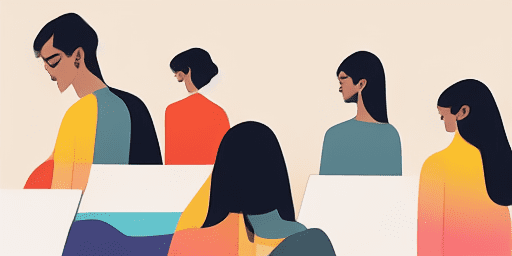
How to Troubleshoot Microphone Issues
Simple Steps to Fix your Mic
Choose Your Device or App
Select the device or app you're experiencing mic issproblemsues with from our list of guides.
Apply the Provided Solutions
Use our detailed guide to apply fixes and get your microphone working as it should.
Confirm Your Mic is Working
After troubleshooting, perform a quick test to verify that your microphone issues are resolved.
Explore More Apps You'll Love
An essential tool for modern living, a no account voice recording service understands the value of privacy and the importance of quick, easy access to high-quality recording capabilities.
Webcam issues no longer have to disrupt your day. With our comprehensive webcam troubleshooting guide, you can find the solution you need and get right back to your activities.
Looking for an online text to speech converter that's easy and free to use? Check out Read Text for a seamless conversion experience from text to spoken word, available at no cost.
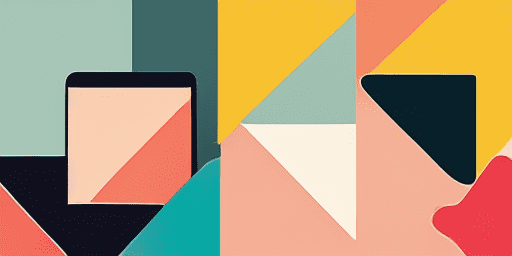
Features overview
Step-by-Step Troubleshooting
Navigate microphone issues with ease using our straightforward, step-by-step guides.
Comprehensive Device and App Coverage
Whether you're a gamer, a remote worker, or just chatting with friends, we've got solutions for all types of devices and applications.
Current and Reliable Fixes
Our solutions are regularly updated to ensure reliability with the latest OS updates and app versions.
Absolutely Free Guidance
Access all of our microphone troubleshooting content without any cost or the need to register.
Frequently Asked Questions
Which devices and apps are included in the guides?
Our troubleshooting extends to various devices and apps, including smartphones, tablets, computers, and popular messaging and video conferencing apps.
Are there any costs associated with using these guides?
Our guides are free to use. We believe in providing accessible solutions to everyone.
How up-to-date are the troubleshooting guides?
We constantly update our guides to reflect the latest solutions for new and persisting microphone issues.