Wechat Mic Not Working on Android? Ultimate Fix and Troubleshooting Guide 2025
Test and resolve WeChat mic issues on Android with our comprehensive troubleshooting guide and online mic tester
Press to start
Updated on February 4, 2024
How to Fix WeChat Microphone Not Working on Android
-
Check Microphone
Permissions
- Open the WeChat app on your Android device.
- Tap on the "Me" tab at the bottom right corner.
- Select "Settings" from the options.
- Tap on "Permissions" and then "Microphone."
- Make sure the toggle is enabled to grant WeChat access to your microphone.
-
Select the Correct
Microphone
- During a WeChat voice or video call, tap on the screen to display the call options.
- Tap on the "Audio" icon in the bottom left corner.
- Select the desired microphone from the available options.
-
Restart WeChat
- Close the WeChat app by swiping it away from the recent apps list.
- Re-launch WeChat from your app drawer or home screen.
-
Check Microphone Privacy
Settings
- Open the Settings app on your Android device.
- Navigate to "Privacy" > "App Permissions" > "Microphone."
- Find WeChat in the list of apps and make sure the toggle is enabled.
-
Troubleshoot Hardware
Issues
- Inspect the microphone on your headphones or earphones for any damage or debris.
- Try using a different pair of headphones or earphones to test the microphone.
- If using a Bluetooth headset, ensure it is properly paired and connected.
-
Update WeChat
- Open the Google Play Store on your Android device.
- Search for "WeChat" and tap on the app.
- If an update is available, tap on "Update."
-
Contact WeChat
Support
- Open the WeChat app and tap on "Me" at the bottom right corner.
- Select "Settings" and then "Help and Feedback."
- Tap on "Chat with Online Customer Service" to connect with a WeChat support agent.
By following these steps, you can diagnose and resolve common microphone issues in WeChat for Android, ensuring seamless communication during voice and video calls.
Rate this app!
 Weekly Tip
Weekly Tip
Solve Your Microphone Problems
Encountering issues with your mic? You've come to the right place! Our comprehensive guides are your resource for quick and easy microphone troubleshooting. Address common problems on Windows, macOS, iOS, Android, and apps like Zoom, Teams, Skype and others. With our clear instructions, you can resolve your mic issues effortlessly, regardless of your technical know-how. Start now and get your microphone back to perfect working order in moments!
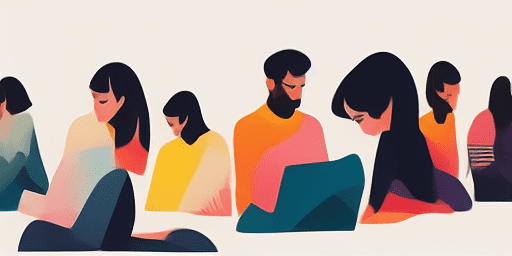
How to Troubleshoot Microphone Issues
Simple Steps to Fix your Mic
Choose Your Device or App
Select the device or app you're experiencing mic issproblemsues with from our list of guides.
Apply the Provided Solutions
Use our detailed guide to apply fixes and get your microphone working as it should.
Confirm Your Mic is Working
After troubleshooting, perform a quick test to verify that your microphone issues are resolved.
Explore More Apps You'll Love
Enhance your digital toolkit with a MP3 voice recorder that combines utility with the convenience of your browser. A fantastic tool for professionals and hobbyists alike.
Journey through webcam troubleshooting with ease. Our site offers a direct path to webcam problem solutions, ensuring your video communication is seamless.
For those in need of a web-based text to speech solution, Read Text provides an exceptional service. Its platform is designed to be easily navigable, ensuring a hassle-free experience from start to finish.
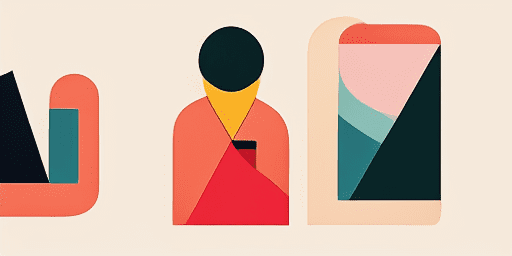
Features overview
Step-by-Step Troubleshooting
Navigate microphone issues with ease using our straightforward, step-by-step guides.
Comprehensive Device and App Coverage
Whether you're a gamer, a remote worker, or just chatting with friends, we've got solutions for all types of devices and applications.
Current and Reliable Fixes
Our solutions are regularly updated to ensure reliability with the latest OS updates and app versions.
Absolutely Free Guidance
Access all of our microphone troubleshooting content without any cost or the need to register.
Frequently Asked Questions
Which devices and apps are included in the guides?
Our troubleshooting extends to various devices and apps, including smartphones, tablets, computers, and popular messaging and video conferencing apps.
Are there any costs associated with using these guides?
Our guides are free to use. We believe in providing accessible solutions to everyone.
How up-to-date are the troubleshooting guides?
We constantly update our guides to reflect the latest solutions for new and persisting microphone issues.