Viber Mic Not Working on Android? Ultimate Fix and Troubleshooting Guide 2025
Test and resolve Viber mic issues on Android with our comprehensive troubleshooting guide and online mic tester
Press to start
Updated on January 18, 2024
How to Fix Viber Mic Not Working on Android
- Check Viber Microphone Permissions
- Open your phone's Settings.
- Navigate to Apps or Applications.
- Select Viber from the list of apps.
- Tap on Permissions.
- Make sure the Microphone permission is enabled.
- Restart Viber
- Close Viber completely from the recent apps list.
- Relaunch Viber.
- Check Default Microphone
- Make a test call in Viber.
- Tap on the three dots during the call.
- Select Audio settings.
- Verify that the correct microphone is selected.
- Update Viber
- Open the Google Play Store.
- Search for Viber.
- If an update is available, tap on Update.
- Check Microphone Privacy Settings
- Open your phone's Settings.
- Navigate to Privacy.
- Select Microphone.
- Make sure Viber is allowed to use the microphone.
- Troubleshoot Hardware Issues
- Examine the microphone and cable for damage.
- Try connecting your device to a different microphone.
- Contact Viber Support
- Open Viber.
- Tap on More in the bottom right.
- Select Help and Support.
- Describe your microphone problem and provide details.
- Submit your request.
Rate this app!
 Weekly Tip
Weekly Tip
Solve Your Microphone Problems
Encountering issues with your mic? You've come to the right place! Our comprehensive guides are your resource for quick and easy microphone troubleshooting. Address common problems on Windows, macOS, iOS, Android, and apps like Zoom, Teams, Skype and others. With our clear instructions, you can resolve your mic issues effortlessly, regardless of your technical know-how. Start now and get your microphone back to perfect working order in moments!
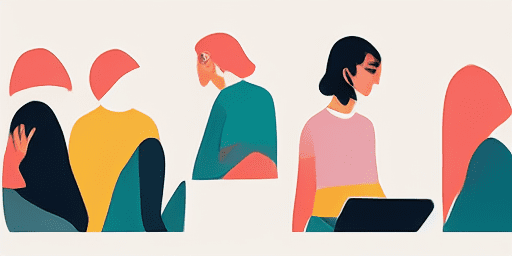
How to Troubleshoot Microphone Issues
Simple Steps to Fix your Mic
Choose Your Device or App
Select the device or app you're experiencing mic issproblemsues with from our list of guides.
Apply the Provided Solutions
Use our detailed guide to apply fixes and get your microphone working as it should.
Confirm Your Mic is Working
After troubleshooting, perform a quick test to verify that your microphone issues are resolved.
Explore More Apps You'll Love
The need for secure online tools is ever-present, hence why a secure voice recorder online stands out for professionals and individuals alike, ensuring their audio data remains confidential.
Your PC's camera might often be overlooked until the moment it’s needed the most. Regular webcam tests for PC can keep you one step ahead, ensuring uninterrupted communication.
Read Text is your go-to online TTS service, offering a straightforward way to convert text into audio. Enjoy the benefits of a powerful tool that's compatible across all devices.

Features overview
Step-by-Step Troubleshooting
Navigate microphone issues with ease using our straightforward, step-by-step guides.
Comprehensive Device and App Coverage
Whether you're a gamer, a remote worker, or just chatting with friends, we've got solutions for all types of devices and applications.
Current and Reliable Fixes
Our solutions are regularly updated to ensure reliability with the latest OS updates and app versions.
Absolutely Free Guidance
Access all of our microphone troubleshooting content without any cost or the need to register.
Frequently Asked Questions
Which devices and apps are included in the guides?
Our troubleshooting extends to various devices and apps, including smartphones, tablets, computers, and popular messaging and video conferencing apps.
Are there any costs associated with using these guides?
Our guides are free to use. We believe in providing accessible solutions to everyone.
How up-to-date are the troubleshooting guides?
We constantly update our guides to reflect the latest solutions for new and persisting microphone issues.