Wechat Mic Not Working? Ultimate Fix and Troubleshooting Guide 2025
Test and resolve WeChat mic issues with our comprehensive troubleshooting guide and online mic tester
Press to start
Updated on January 10, 2024
How to Fix WeChat Microphone Not Working
-
Check Microphone Permissions
- Open WeChat on your device.
- Tap on the "Me" tab at the bottom right.
- Select "Settings" > "Privacy."
- Under "Permissions," tap on "Microphone."
- Make sure the toggle for WeChat is enabled.
-
Select the Correct Microphone
- During a WeChat call or video chat, tap on the "Audio settings" icon.
- Under "Microphone," select the microphone you want to use.
-
Update WeChat
- On an iOS device, open the App Store.
- On an Android device, open the Google Play Store.
- Search for "WeChat" and check for any available updates.
- If an update is available, tap on "Update" to install it.
-
Restart WeChat
- Close WeChat by swiping it up from the app switcher.
- Re-open WeChat from your home screen or app drawer.
-
Check Microphone Privacy Settings
- For iOS devices, go to "Settings" > "Privacy" > "Microphone."
- For Android devices, go to "Settings" > "Apps" > "WeChat" > "Permissions."
- Make sure that the toggle for "Microphone" is enabled.
-
Troubleshoot Hardware Issues
- Inspect the microphone on your device for any damage or debris.
- Try using a different microphone or headset with your device.
-
Contact WeChat Support
- Open WeChat and go to "Me" > "Settings" > "Help and Feedback."
- Select "Contact WeChat Team" and describe your microphone issue.
- Follow the guidance provided by the WeChat Support team.
By following these steps, you can diagnose and resolve common microphone issues in WeChat, ensuring clear communication during calls and video chats.
Find solutions to fix microphone problems
Experiencing mic issues with WeChat can disrupt your video conferences and meetings. Our specialized guides are designed to help you navigate and resolve these mic problems, ensuring your communications are seamless across any device. Whether you're using a smartphone, tablet, or computer, our targeted troubleshooting steps will assist you in getting your mic working properly again. Choose the guide that matches your device for detailed solutions.
Our WeChat microphone troubleshooting guides are available for the following devices:
Rate this app!
 Weekly Tip
Weekly Tip
Solve Your Microphone Problems
Encountering issues with your mic? You've come to the right place! Our comprehensive guides are your resource for quick and easy microphone troubleshooting. Address common problems on Windows, macOS, iOS, Android, and apps like Zoom, Teams, Skype and others. With our clear instructions, you can resolve your mic issues effortlessly, regardless of your technical know-how. Start now and get your microphone back to perfect working order in moments!
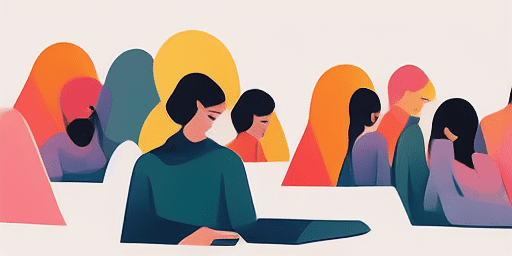
How to Troubleshoot Microphone Issues
Simple Steps to Fix your Mic
Choose Your Device or App
Select the device or app you're experiencing mic issproblemsues with from our list of guides.
Apply the Provided Solutions
Use our detailed guide to apply fixes and get your microphone working as it should.
Confirm Your Mic is Working
After troubleshooting, perform a quick test to verify that your microphone issues are resolved.
Explore More Apps You'll Love
Dabble in audio for your projects without limitations using an unlimited audio recording feature that lets you capture as much content as you need without worrying about cut-offs.
Encountering webcam failures can be a significant hindrance, whether for work or personal communications. Learn how to troubleshoot webcam failure with easy-to-follow steps.
Discover the best free text to speech online tool at Read Text. It's designed to provide an easy and seamless way to convert your documents into audio, making information more accessible to everyone.
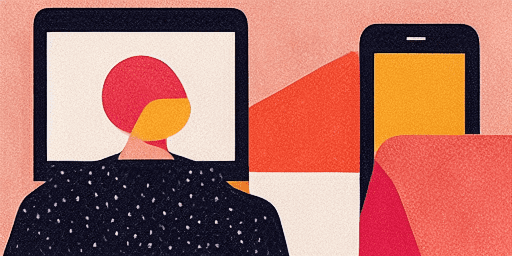
Features overview
Step-by-Step Troubleshooting
Navigate microphone issues with ease using our straightforward, step-by-step guides.
Comprehensive Device and App Coverage
Whether you're a gamer, a remote worker, or just chatting with friends, we've got solutions for all types of devices and applications.
Current and Reliable Fixes
Our solutions are regularly updated to ensure reliability with the latest OS updates and app versions.
Absolutely Free Guidance
Access all of our microphone troubleshooting content without any cost or the need to register.
Frequently Asked Questions
Which devices and apps are included in the guides?
Our troubleshooting extends to various devices and apps, including smartphones, tablets, computers, and popular messaging and video conferencing apps.
Are there any costs associated with using these guides?
Our guides are free to use. We believe in providing accessible solutions to everyone.
How up-to-date are the troubleshooting guides?
We constantly update our guides to reflect the latest solutions for new and persisting microphone issues.