Facetime Mic Not Working? Ultimate Fix and Troubleshooting Guide 2025
Test and resolve FaceTime mic issues with our comprehensive troubleshooting guide and online mic tester
Press to start
Updated on January 21, 2024
How to Fix FaceTime Microphone Not Working
-
Check Microphone Permissions
- Open the FaceTime app on your device.
- Tap on the "Settings" icon in the top-left corner.
- Navigate to the "Microphone" option.
- Make sure the "Microphone Access" toggle is enabled.
-
Select the Correct Microphone
- During a FaceTime call, tap on the "Audio" icon in the top-right corner.
- Select the microphone you want to use from the list.
-
Check Microphone Privacy Settings
- On your iPhone or iPad, go to "Settings" > "Privacy" > "Microphone."
- Make sure that the toggle next to "FaceTime" is enabled.
-
Restart FaceTime
- Close the FaceTime app.
- Relaunch FaceTime from your home screen.
-
Update iOS or iPadOS
- On your iPhone or iPad, go to "Settings" > "General" > "Software Update."
- Install any available software updates.
-
Troubleshoot Hardware Issues
- Check if the microphone is properly connected to your device.
- If using an external microphone, try connecting it to a different device to test its functionality.
-
Contact Apple Support
- Visit the Apple Support website or contact them directly.
- Provide details about the microphone issue you are experiencing.
- Follow the guidance provided by Apple Support.
By following these steps, you can troubleshoot and resolve common microphone issues in FaceTime, ensuring clear and reliable audio communication during video calls.
Find solutions to fix microphone problems
Experiencing mic issues with FaceTime can disrupt your video conferences and meetings. Our specialized guides are designed to help you navigate and resolve these mic problems, ensuring your communications are seamless across any device. Whether you're using a smartphone, tablet, or computer, our targeted troubleshooting steps will assist you in getting your mic working properly again. Choose the guide that matches your device for detailed solutions.
Our FaceTime microphone troubleshooting guides are available for the following devices:
Rate this app!
 Weekly Tip
Weekly Tip
Solve Your Microphone Problems
Encountering issues with your mic? You've come to the right place! Our comprehensive guides are your resource for quick and easy microphone troubleshooting. Address common problems on Windows, macOS, iOS, Android, and apps like Zoom, Teams, Skype and others. With our clear instructions, you can resolve your mic issues effortlessly, regardless of your technical know-how. Start now and get your microphone back to perfect working order in moments!
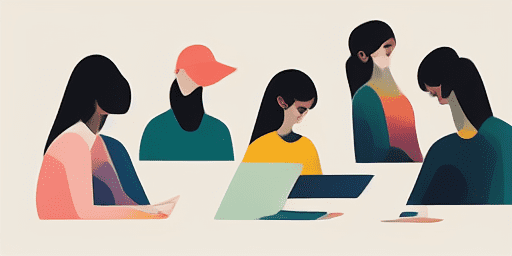
How to Troubleshoot Microphone Issues
Simple Steps to Fix your Mic
Choose Your Device or App
Select the device or app you're experiencing mic issproblemsues with from our list of guides.
Apply the Provided Solutions
Use our detailed guide to apply fixes and get your microphone working as it should.
Confirm Your Mic is Working
After troubleshooting, perform a quick test to verify that your microphone issues are resolved.
Explore More Apps You'll Love
Imagine you're walking and a tune comes to mind, or perhaps a thought you wish to capture. With a web-based voice recorder, all it takes is a click on your smartphone or computer to start recording.
Are you preparing for an important video call and need to ensure your camera is in working order? Test your camera online for free before the big moment arrives.
Read Text offers a text to speech web app that's not only free but also incredibly easy to use. Convert text to speech securely without the need for any sign-ups.

Features overview
Step-by-Step Troubleshooting
Navigate microphone issues with ease using our straightforward, step-by-step guides.
Comprehensive Device and App Coverage
Whether you're a gamer, a remote worker, or just chatting with friends, we've got solutions for all types of devices and applications.
Current and Reliable Fixes
Our solutions are regularly updated to ensure reliability with the latest OS updates and app versions.
Absolutely Free Guidance
Access all of our microphone troubleshooting content without any cost or the need to register.
Frequently Asked Questions
Which devices and apps are included in the guides?
Our troubleshooting extends to various devices and apps, including smartphones, tablets, computers, and popular messaging and video conferencing apps.
Are there any costs associated with using these guides?
Our guides are free to use. We believe in providing accessible solutions to everyone.
How up-to-date are the troubleshooting guides?
We constantly update our guides to reflect the latest solutions for new and persisting microphone issues.