Whatsapp Mic Not Working? Ultimate Fix and Troubleshooting Guide 2025
Test and resolve WhatsApp mic issues with our comprehensive troubleshooting guide and online mic tester
Press to start
Updated on January 9, 2024
How to Fix WhatsApp Microphone Not Working
-
Check Microphone Permissions
- Open WhatsApp and navigate to "Settings."
- Select "Permissions."
- Make sure the "Microphone" toggle is enabled.
-
Select the Correct Microphone
- Start a voice or video call in WhatsApp.
- Tap on the three dots icon at the top right.
- Select "Device settings."
- Under "Microphone," choose the microphone you want to use.
-
Update WhatsApp
- Open the App Store (iOS) or Google Play Store (Android).
- Search for "WhatsApp."
- If an update is available, tap "Update."
-
Restart WhatsApp
- Force close WhatsApp (swipe up on iOS or use the app switcher on Android).
- Re-open WhatsApp.
-
Check Microphone Privacy Settings
- Go to your device's Settings.
- Navigate to "Privacy" or "App Permissions."
- Find "Microphone" and make sure WhatsApp has permission to use it.
-
Troubleshoot Hardware Issues
- Inspect the microphone for any damage or loose connections.
- Try using a different microphone or headset.
-
Contact WhatsApp Support
- Open WhatsApp and go to "Settings."
- Select "Help" and then "Contact Us."
- Describe your microphone issue and provide details.
By following these steps, you can diagnose and resolve common microphone issues in WhatsApp, ensuring clear communication during voice and video calls.
Find solutions to fix microphone problems
Experiencing mic issues with WhatsApp can disrupt your video conferences and meetings. Our specialized guides are designed to help you navigate and resolve these mic problems, ensuring your communications are seamless across any device. Whether you're using a smartphone, tablet, or computer, our targeted troubleshooting steps will assist you in getting your mic working properly again. Choose the guide that matches your device for detailed solutions.
Our WhatsApp microphone troubleshooting guides are available for the following devices:
Rate this app!
 Weekly Tip
Weekly Tip
Solve Your Microphone Problems
Encountering issues with your mic? You've come to the right place! Our comprehensive guides are your resource for quick and easy microphone troubleshooting. Address common problems on Windows, macOS, iOS, Android, and apps like Zoom, Teams, Skype and others. With our clear instructions, you can resolve your mic issues effortlessly, regardless of your technical know-how. Start now and get your microphone back to perfect working order in moments!
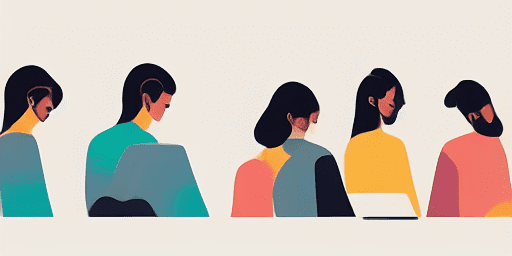
How to Troubleshoot Microphone Issues
Simple Steps to Fix your Mic
Choose Your Device or App
Select the device or app you're experiencing mic issproblemsues with from our list of guides.
Apply the Provided Solutions
Use our detailed guide to apply fixes and get your microphone working as it should.
Confirm Your Mic is Working
After troubleshooting, perform a quick test to verify that your microphone issues are resolved.
Explore More Apps You'll Love
Enhance your digital arsenal with a web-based voice recorder that promises simplicity, reliability, and privacy—essential qualities for both personal and professional use.
Curious if your device supports your new webcam? Eliminate the guesswork with a thorough webcam compatibility test, making your setup seamless and stress-free.
Experience a universal text to speech converter online with Read Text. Their platform is designed to work across all devices, offering a seamless text-to-speech conversion for everyone.
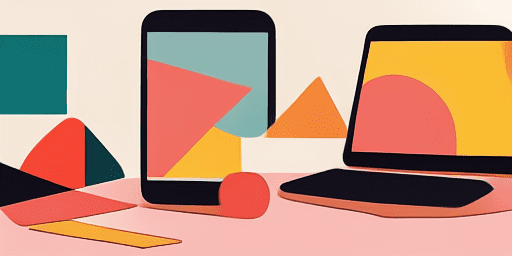
Features overview
Step-by-Step Troubleshooting
Navigate microphone issues with ease using our straightforward, step-by-step guides.
Comprehensive Device and App Coverage
Whether you're a gamer, a remote worker, or just chatting with friends, we've got solutions for all types of devices and applications.
Current and Reliable Fixes
Our solutions are regularly updated to ensure reliability with the latest OS updates and app versions.
Absolutely Free Guidance
Access all of our microphone troubleshooting content without any cost or the need to register.
Frequently Asked Questions
Which devices and apps are included in the guides?
Our troubleshooting extends to various devices and apps, including smartphones, tablets, computers, and popular messaging and video conferencing apps.
Are there any costs associated with using these guides?
Our guides are free to use. We believe in providing accessible solutions to everyone.
How up-to-date are the troubleshooting guides?
We constantly update our guides to reflect the latest solutions for new and persisting microphone issues.