Viber Mic Not Working? Ultimate Fix and Troubleshooting Guide 2025
Test and resolve Viber mic issues with our comprehensive troubleshooting guide and online mic tester
Press to start
Updated on February 9, 2024
How to Fix Viber Microphone Not Working
-
Check Microphone Permissions
- Open Viber on your device.
- Tap on the "More" tab at the bottom of the screen.
- Select "Settings" from the menu.
- Go to the "Privacy" section and tap on "Microphone."
- Make sure the toggle next to "Allow Viber to access your microphone" is turned on.
-
Select the Correct Microphone
- During a Viber call or video conversation, tap on the "Audio" icon at the bottom of the screen.
- Select the "Device" option.
- Choose the microphone you want to use from the list of available devices.
-
Update Viber App
- Open the app store on your device (e.g., Google Play Store for Android, App Store for iOS).
- Search for "Viber" and tap on the app's page.
- If an update is available, tap on the "Update" button.
-
Restart Viber
- Close the Viber app completely.
- Re-open Viber on your device.
-
Restart Your Device
- Power off your device completely.
- Wait for a few seconds.
- Power on your device and re-open Viber.
-
Check Device Microphone
- Open the microphone testing app or feature on your device.
- Speak into the microphone and check if it is picking up your voice.
- If the other app/feature is not detecting your voice, the issue may lie with your device's microphone or hardware.
-
Contact Viber Support
- Visit the Viber Support website.
- Describe your microphone issue and provide details.
- Follow the guidance provided by the Viber Support team.
By following these steps, you can troubleshoot and resolve common microphone issues in Viber, ensuring clear and seamless communication during calls and video conversations.
Find solutions to fix microphone problems
Experiencing mic issues with Viber can disrupt your video conferences and meetings. Our specialized guides are designed to help you navigate and resolve these mic problems, ensuring your communications are seamless across any device. Whether you're using a smartphone, tablet, or computer, our targeted troubleshooting steps will assist you in getting your mic working properly again. Choose the guide that matches your device for detailed solutions.
Our Viber microphone troubleshooting guides are available for the following devices:
Rate this app!
 Weekly Tip
Weekly Tip
Solve Your Microphone Problems
Encountering issues with your mic? You've come to the right place! Our comprehensive guides are your resource for quick and easy microphone troubleshooting. Address common problems on Windows, macOS, iOS, Android, and apps like Zoom, Teams, Skype and others. With our clear instructions, you can resolve your mic issues effortlessly, regardless of your technical know-how. Start now and get your microphone back to perfect working order in moments!
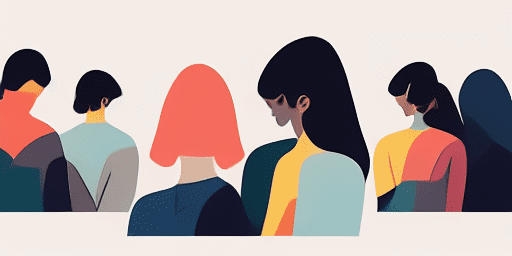
How to Troubleshoot Microphone Issues
Simple Steps to Fix your Mic
Choose Your Device or App
Select the device or app you're experiencing mic issproblemsues with from our list of guides.
Apply the Provided Solutions
Use our detailed guide to apply fixes and get your microphone working as it should.
Confirm Your Mic is Working
After troubleshooting, perform a quick test to verify that your microphone issues are resolved.
Explore More Apps You'll Love
Don't let a moment of inspiration pass you by; with a MP3 voice recorder, you can capture high-quality audio clips that are ready to be shared or implemented into your projects.
When time is of the essence, and you need to confirm your device's camera health quickly, rely on instant webcam testing for results in seconds.
If privacy is a concern, Read Text's text to speech privacy focused tool is an ideal choice. Enjoy secure, encrypted text-to-speech conversions with complete peace of mind.
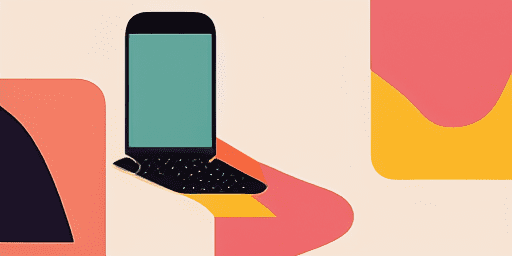
Features overview
Step-by-Step Troubleshooting
Navigate microphone issues with ease using our straightforward, step-by-step guides.
Comprehensive Device and App Coverage
Whether you're a gamer, a remote worker, or just chatting with friends, we've got solutions for all types of devices and applications.
Current and Reliable Fixes
Our solutions are regularly updated to ensure reliability with the latest OS updates and app versions.
Absolutely Free Guidance
Access all of our microphone troubleshooting content without any cost or the need to register.
Frequently Asked Questions
Which devices and apps are included in the guides?
Our troubleshooting extends to various devices and apps, including smartphones, tablets, computers, and popular messaging and video conferencing apps.
Are there any costs associated with using these guides?
Our guides are free to use. We believe in providing accessible solutions to everyone.
How up-to-date are the troubleshooting guides?
We constantly update our guides to reflect the latest solutions for new and persisting microphone issues.